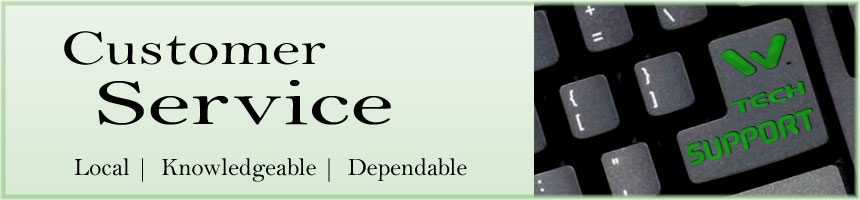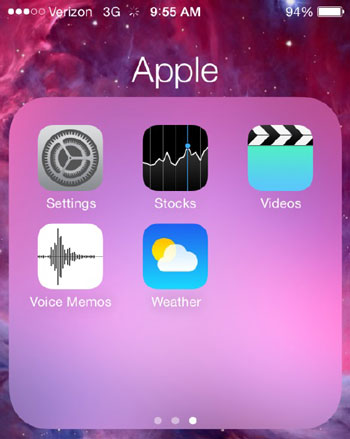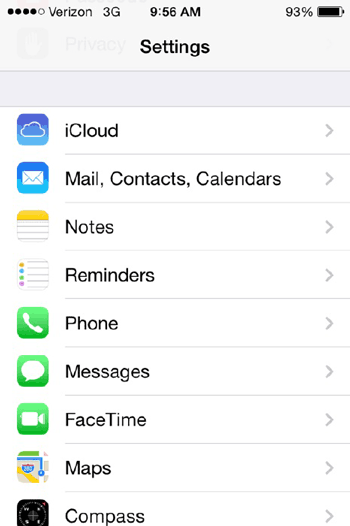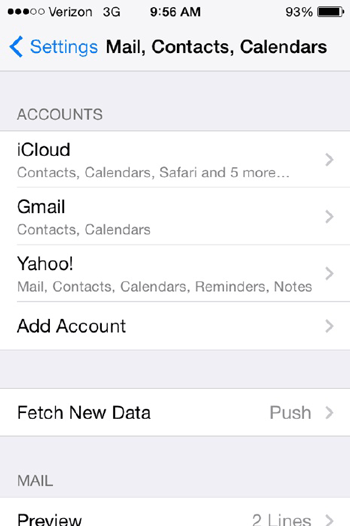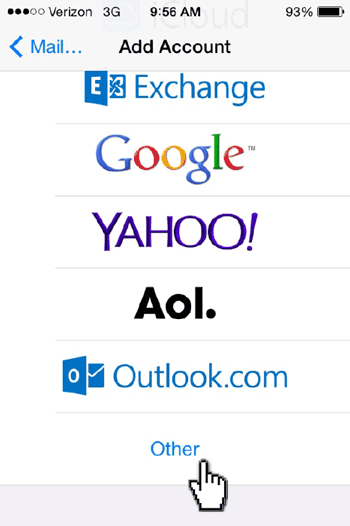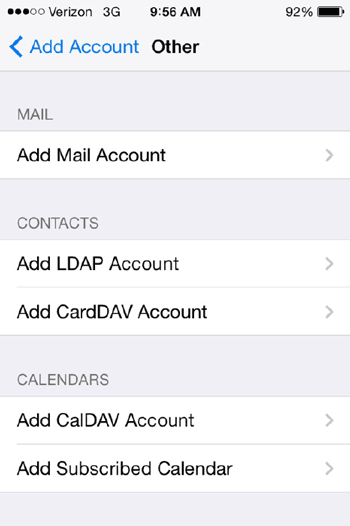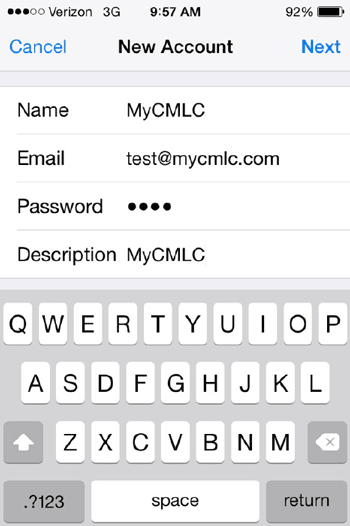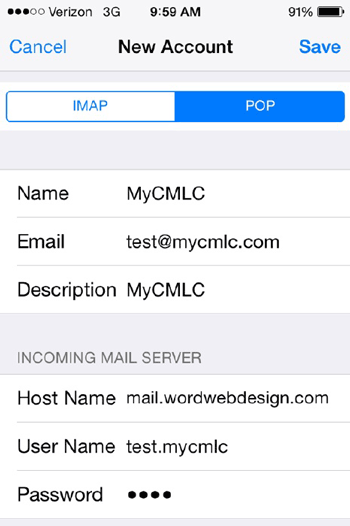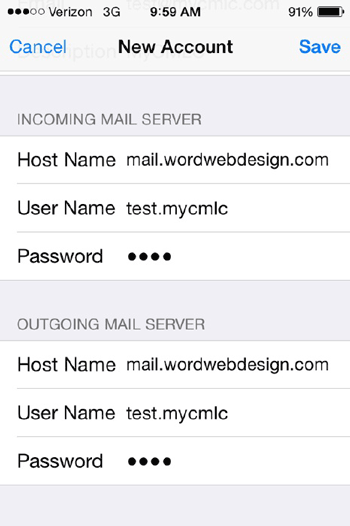|
E-MAIL SETUP INSTRUCTIONS - iPhone
If using the Wizard setup or the step-by-step instructions below, you will need to know these four things in advance:
- User Name: name.domain (your email name, but replace the @ sign with a period, and remove the .com)
- Password: ****** (the password we assign) - The password can be changed to any secure password you want to use, but we need to change it on the server to match - so let us know if you need to change it.
- Mail Server: mail.wordwebdesign.com - Use this for both the incoming & outgoing mail servers (POP & SMTP)
- Ports: Incoming POP port 995, and Outgoing SMTP port 587 (with TLS encryption)
E-mail accounts are 'standard' POP3 accounts.
STEP 1
Open the Settings app on your iPhone, iPad, or iPod Touch.
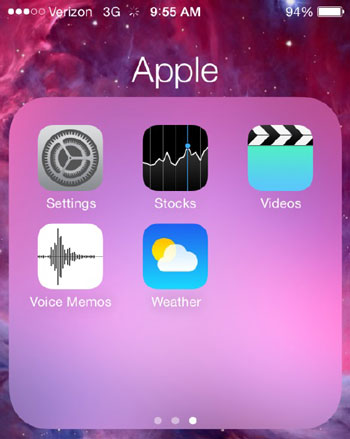
STEP 2
In the Settings app, tap Mail, Contacts, Calendars.
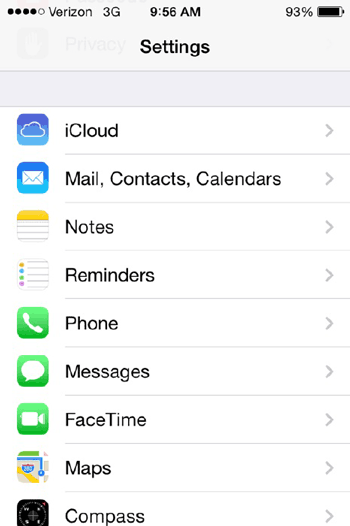
STEP 3
In the Mail, Contacts, Calendars section, tap Add Account.
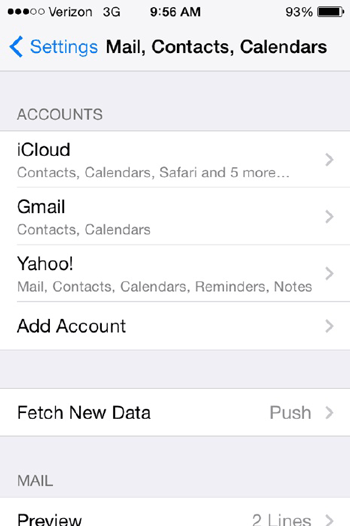
STEP 4
On the Add Account page, tap Other at the bottom.
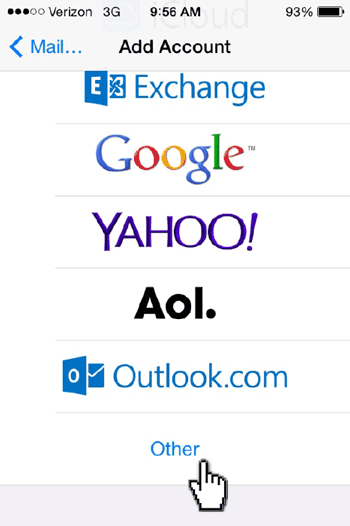
STEP 5
On the following page, tap Add Mail Account near the top.
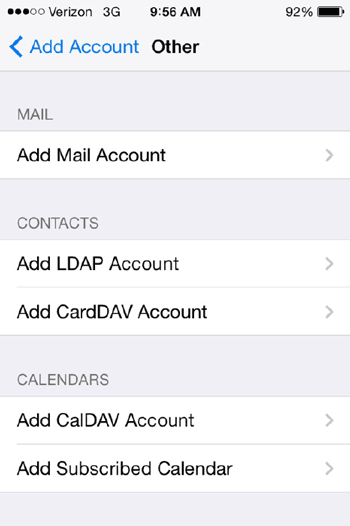
STEP 6
On the New Account page, enter the name of your account as you would like it to appear on your outgoing emails, as well as your email address, email password, and a description that you would like to appear on the inbox of your Mail app. Then tap Next.
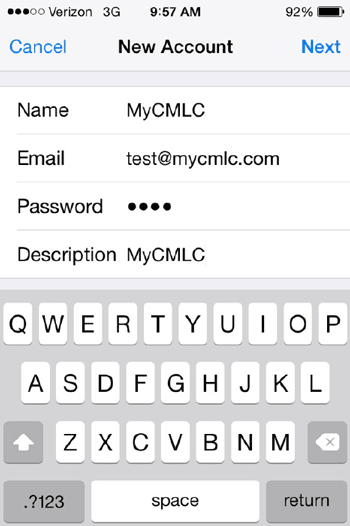
STEP 7
The next page will ask for your mail settings. At the top, tap POP, then set the Host Name of the Incoming Mail Server to mail.wordwebdesign.com, using the username and password required. (Your username is your email's prefix, a period, and the domain without extension. For example, test@mycmlc.com becomes test.mycmlc) Then scroll down.
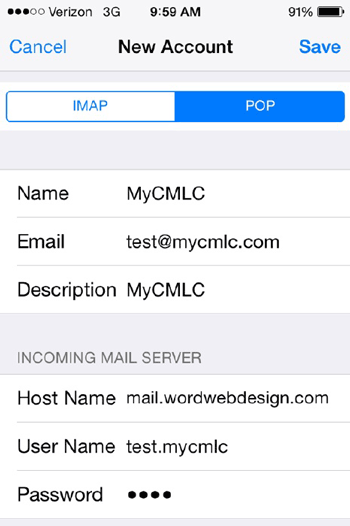
STEP 8
On the same page, set the Outgoing Mail Server fields exactly the same as the previous step. Once you tap Save, your email settings will be validated and saved, taking you back to the Settings' Mail, Contacts, Calendars page. You can press the Home button on your device and open the Mail app and begin to use your email account immediately.
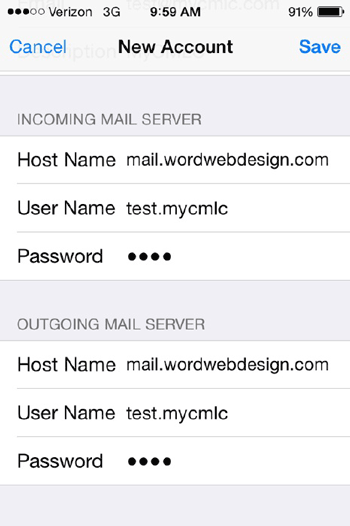
Notes: Like Android, iPhone does not natively support downloading emails off the server and deleting them afterwards. Mobile mail clients are meant only as a secondary, on-the-go option for viewing your email. If you're on a Mac, you can set up the Mail application using these instructions.
If you want to use another email application, or if you're running PC or Linux, you can use Mozilla Thunderbird.
Thank you for choosing WORD Web Hosting for your e-mail needs.
Call us today at 503-869-4970 to schedule a free consultation, or
complete our convenient online Request for Quotation form. |
|
HOME | WEB DESIGN | PORTFOLIO | TESTIMONIALS | RFQ | BRANDING | COPYWRITING | WEB HOSTING | SEO
BUSINESS CARDS | STATIONERY | BROCHURES | SIGNS & BANNERS | ABOUT US | CONTACT US | TECH SUPPORT
SPECIALTY SERVICES:
HEALTH CARE PROFESSIONALS | RACE TEAM MARKETING
|